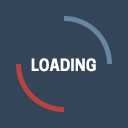
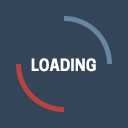
Need help? Call Customer Service at (440) 329-7200.
Your Chronicle subscription includes digital access, allowing you to read the E-edition or articles on chroniclet.com. Here’s how to activate your access:
Need help? Call Customer Service at (440) 329-7200.
Need help? Call Customer Service at (440) 329-7200.
To reset your daily email notifications:
Note: Email notifications will resume the next day. For help, call Customer Service at (440) 329-7200.
If you have any questions, we’re happy to help! Contact Customer Service at (440) 329-7200.
If you have any questions, we’re happy to help! Contact Customer Service at (440) 329-7200.